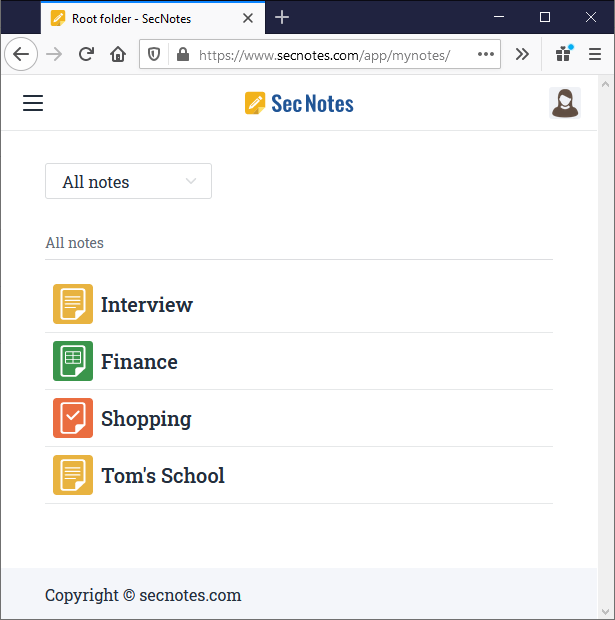How to enable premium backup and view notes from browser
Cloud based backup is the best way to keep your notes securely backed up. Unlike other methods where every update needs all notes to be backed up together, only the updated note need to be synced with the cloud backup. This reduces failures and also the bandwidth usage. You can also view the synced notes from a browser.
To enable could sync, go to "Settings" and click the Enable premium backup" option. This will take you to https://secnotes.com login page which will ask you to login via google.
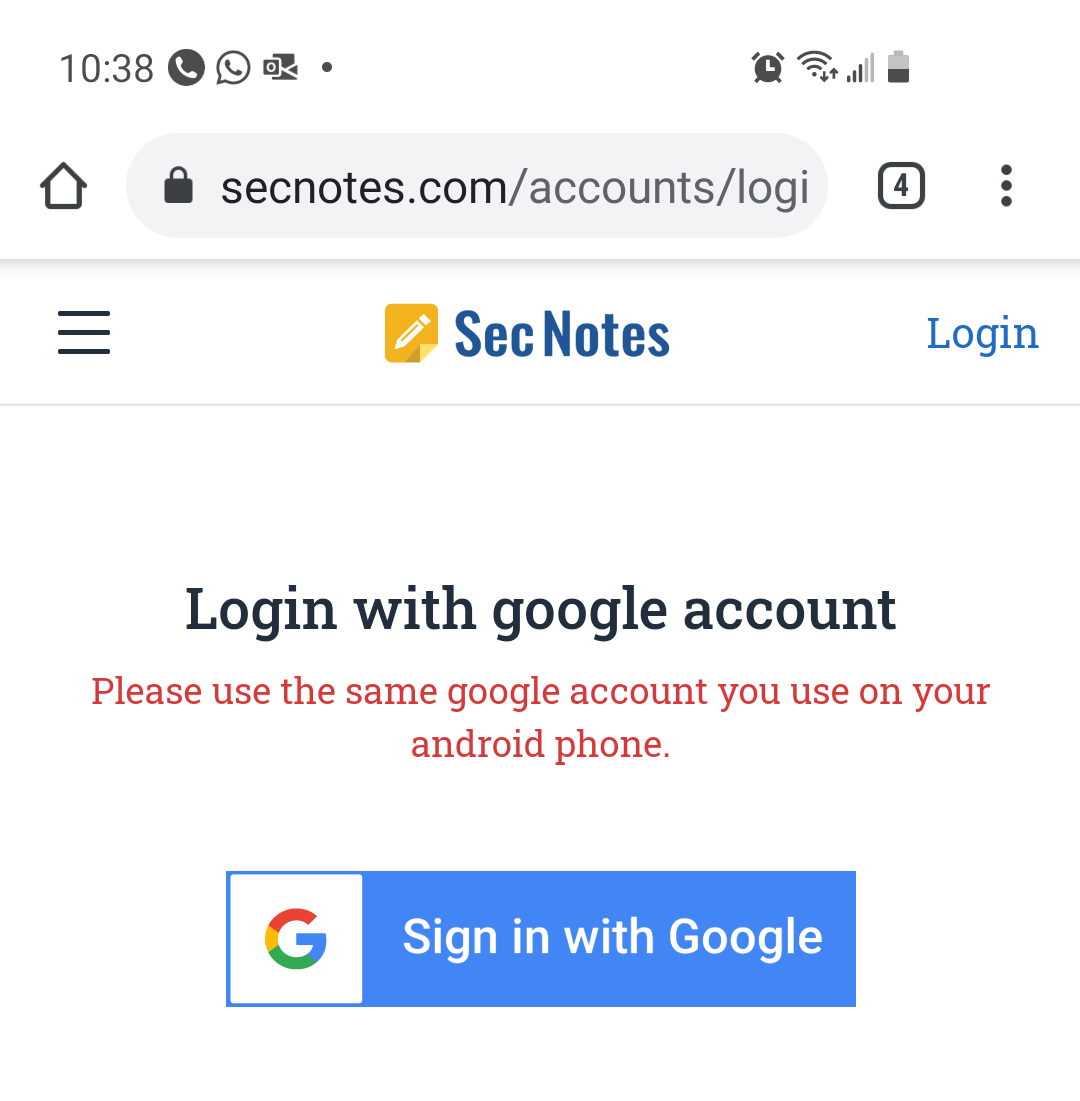
We use google login as a more secure way to authenticate users instead of storing username/password on our servers. You can read more about it here. After you login, it will ask you to give access to the app.
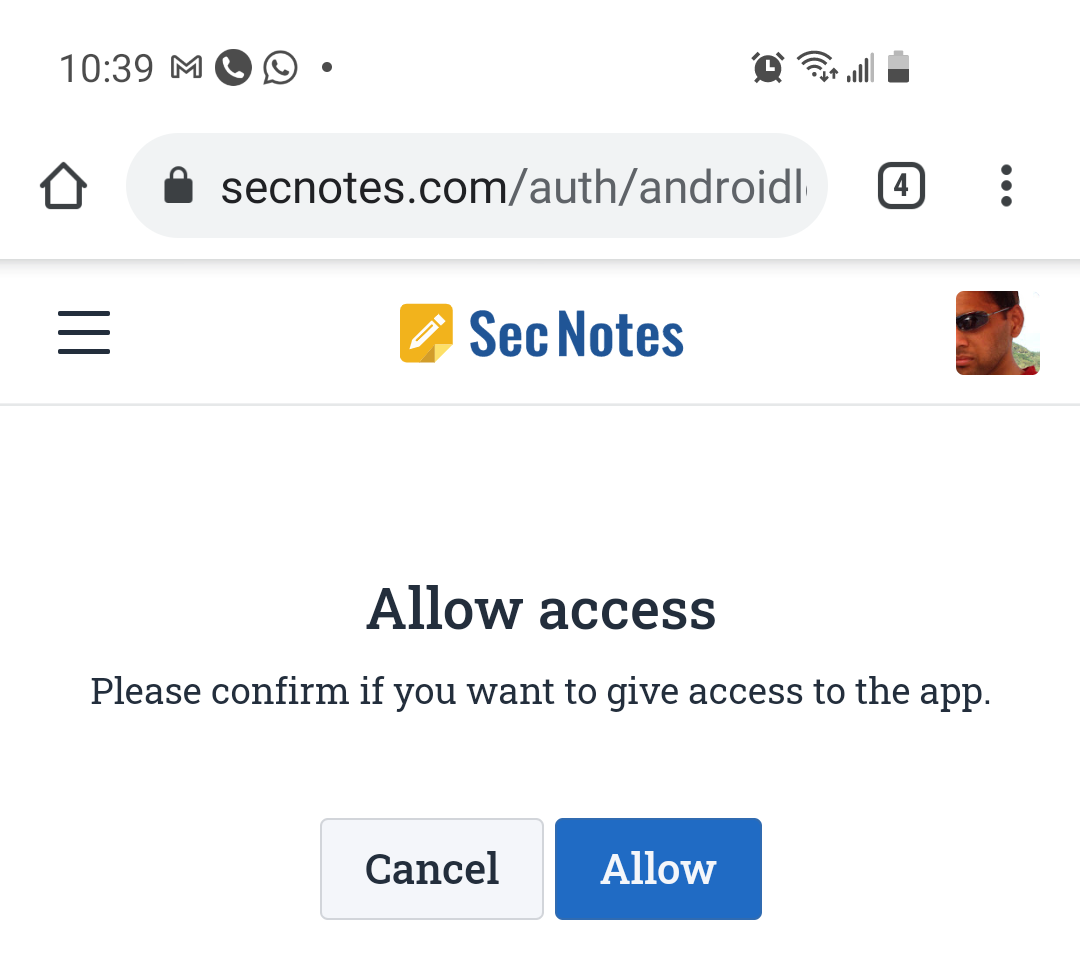
There are two things being done here -
- Creating a user account in https://secnotes.com.
- Linking the account created to the app in your phone so it knows which account to sync notes to.
That's it, all your existing notes will be synced up the first time. Whenever you update any note, it will get instantaneously synced up. You can always view your notes in a browser by going to https://secnotes.com and clicking the "My-Notes" link. If you are not already logged in, it will ask you to login via google. Please use the same google account you used for setting up backup from the android app.